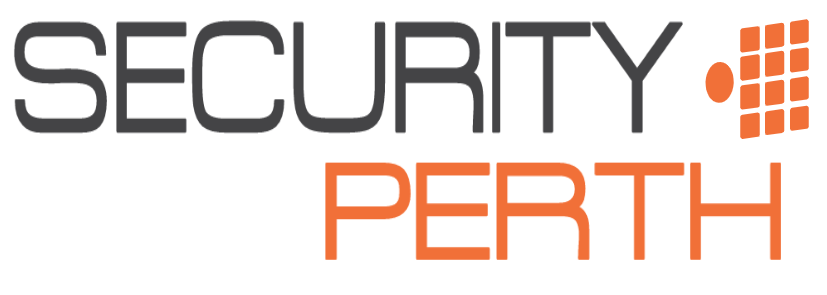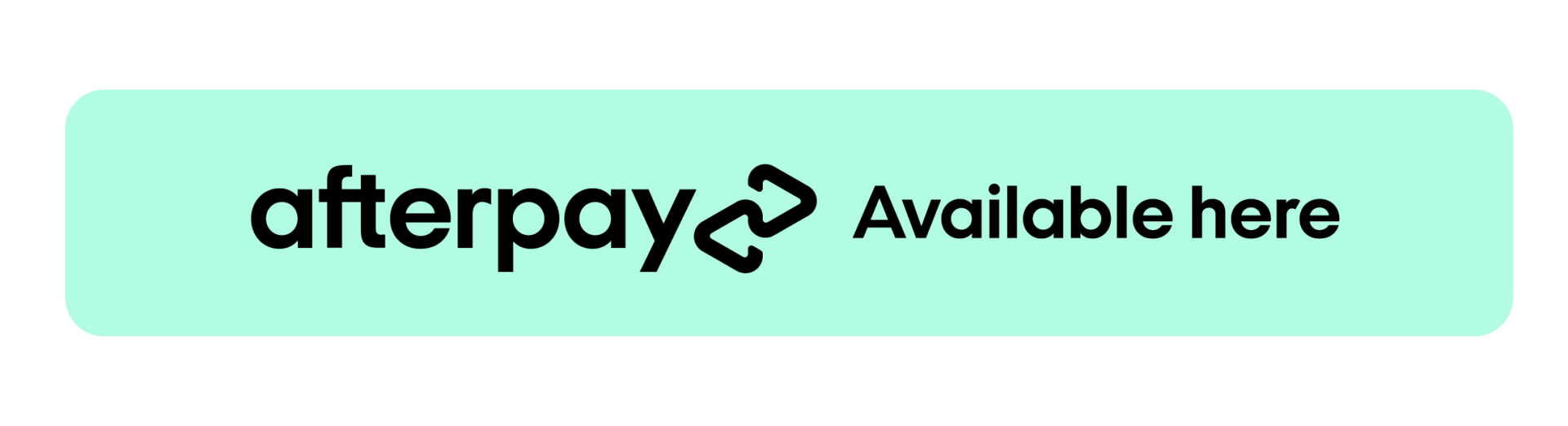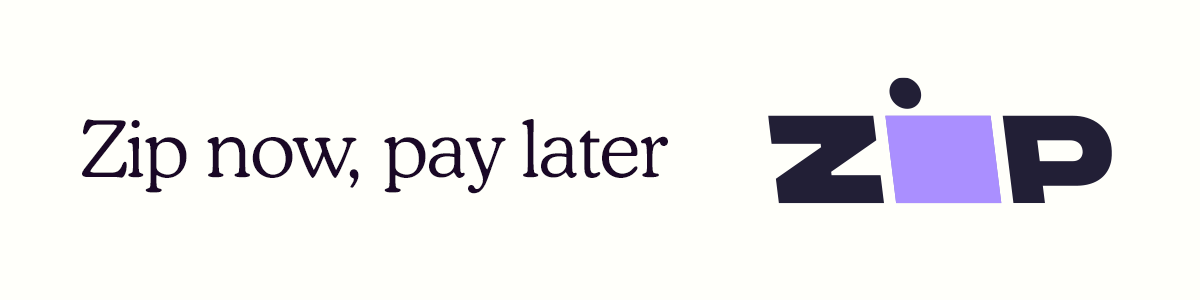Adjusting the Audible Warnings on Hikvision Cameras

Step 1
First you must login to the back end of the NVR. You must obtain the IP address by going to (1.)System, (2.)Network, (3.)TCP/IP. If you do not have a monitor on your NVR, you must download the SADP tool from Google to obtain the IP address. Once you have done this, enter the IP address into the URL bar in your web browser on your computer and login using your normal NVR log in.
Step 2
Once you have logged into your recorder, select (1.)Configuration, (2.) System, (3.) Camera Management, (4.) IP Camera, (5.) the blue URL next to the listed camera. From there, login using the same login as the NVR. If you get lost or something looks different, there’s a video on the Security Perth Youtube channel titled 'How to access Hikvision cameras connected to the NVR’
Step 3
Once you have logged into the camera, you will need to go to (1.)Configuration, (2.)Event, (3.)Basic Event, (4.)Audible Alarm Output. In this menu, you can change the audible alarm message, number of times it plays during an event and the volume.