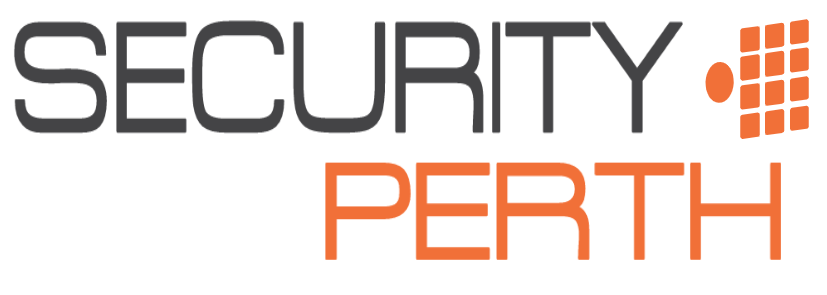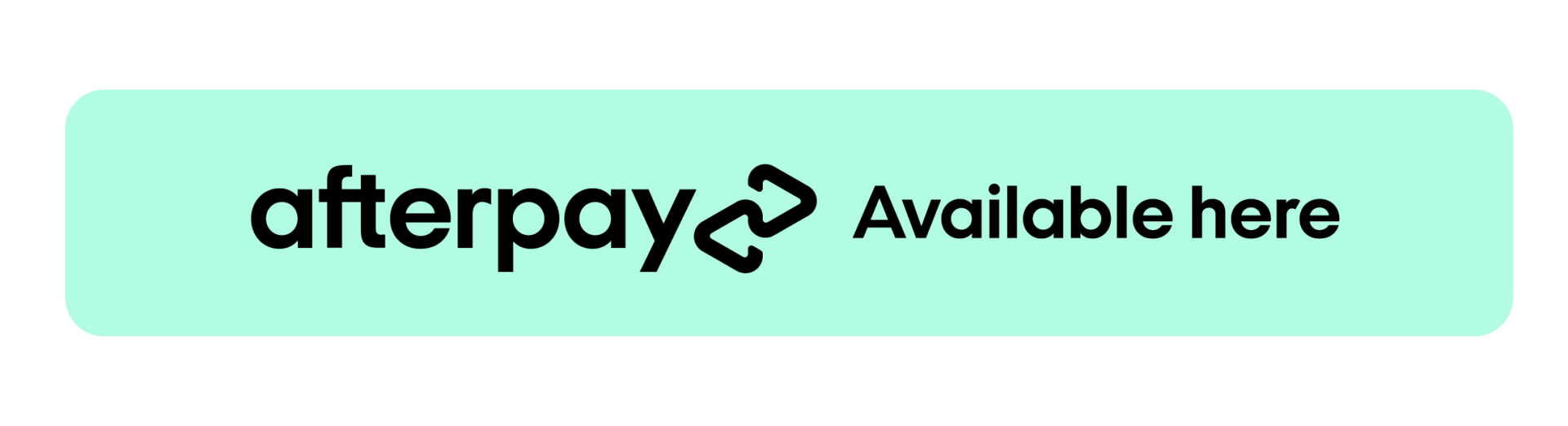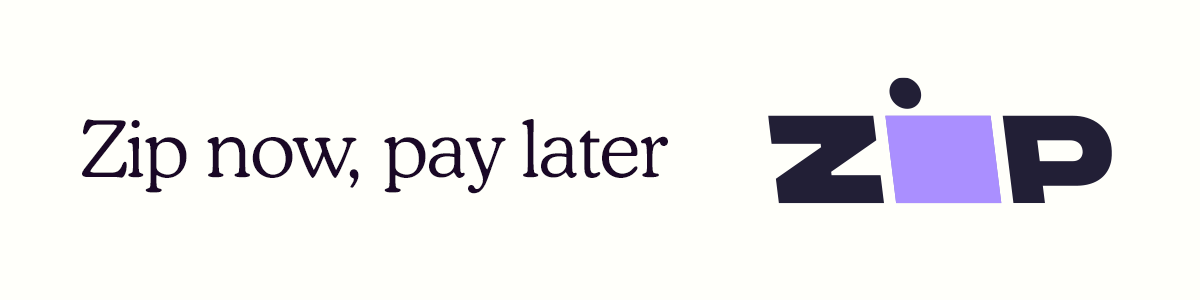Playing Back Your Hikvision Cameras
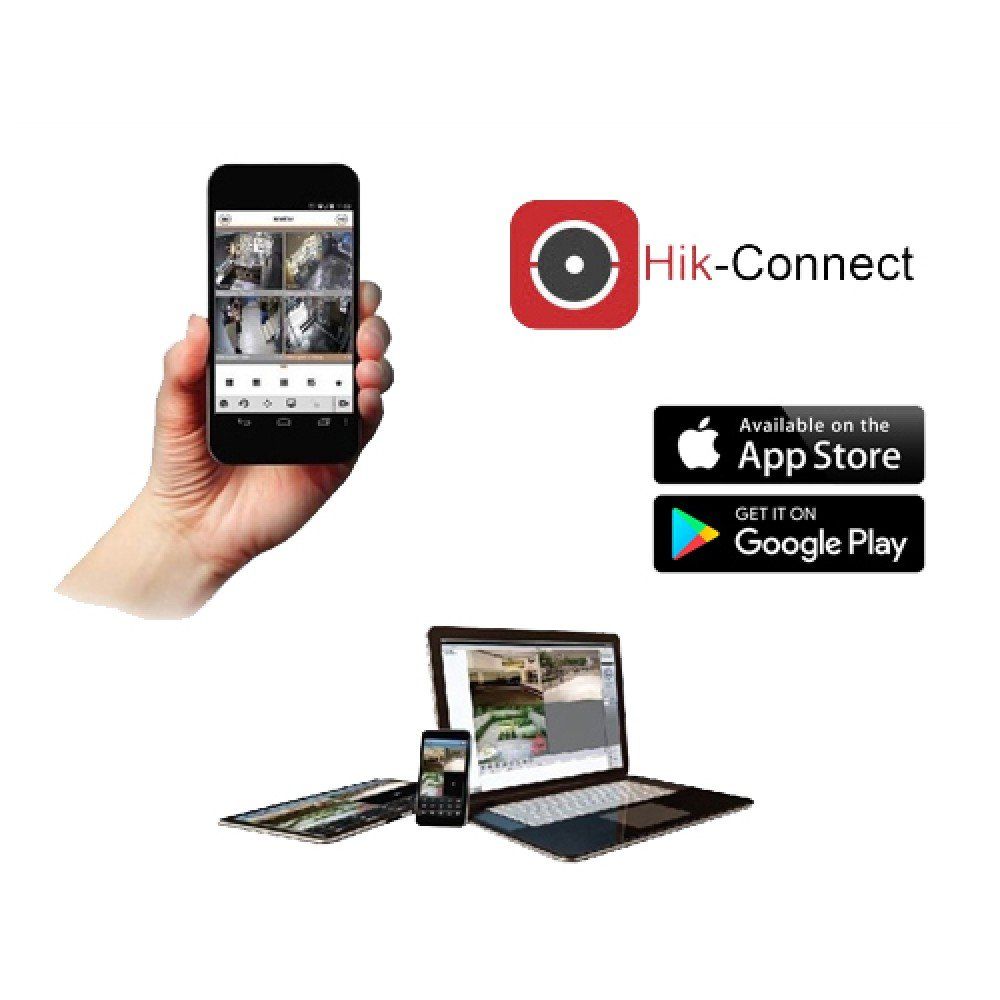
On Your Monitor
When you are on the live view screen, right click and you will have the menu pop up at the top of the screen. The playback menu is second from the left and looks like a play button within a circle (pink box below).
- You will firstly need to select the camera that you wish to playback (red box) by ticking the box next to the title. We recommend playing back one camera at a time however you are able to tick multiple cameras.
- You will then need to select the day you wish to view by double clicking on the day on the calendar (Green Box). All of the days with footage available will have a blue triangle in the corner.
- The timeline along the bottom of the screen shows the times footage was recorded (blue box). The recordings will show as the orange bars on the timeline. If you wish to scroll along the timeline, simply click and drag in any direction.
- If you wish to change the scale of the timeline, this can be adjusted this also (yellow box)
- To change the speed at which the footage plays, click the icon in the orange box.
On Your Phone App
- Select the playback icon in the top left hand corner of the home screen (see red box on the left image)
- Select the date, time and camera you would like to playback (see middle image)
- The recordings will be displayed on the timeline as yellow bars and can be scrolled through by dragging left or right.
- You can play (green box), take a snapshot (red box), take a video clip (blue box), change the split (orange box) and zoom (pink box).
Export Your CCTV Footage
Click the button below to learn how to export the footage that has been recorded by your Hikvision cameras onto a USB.