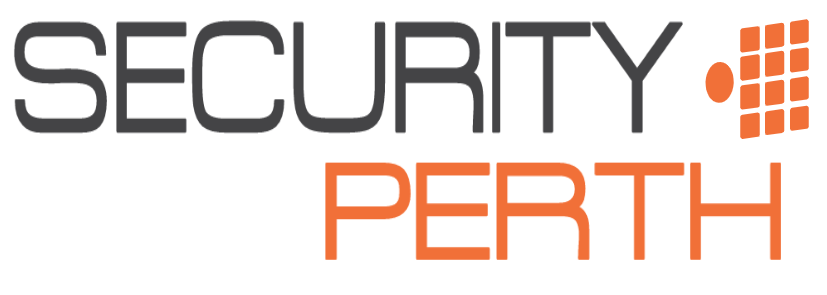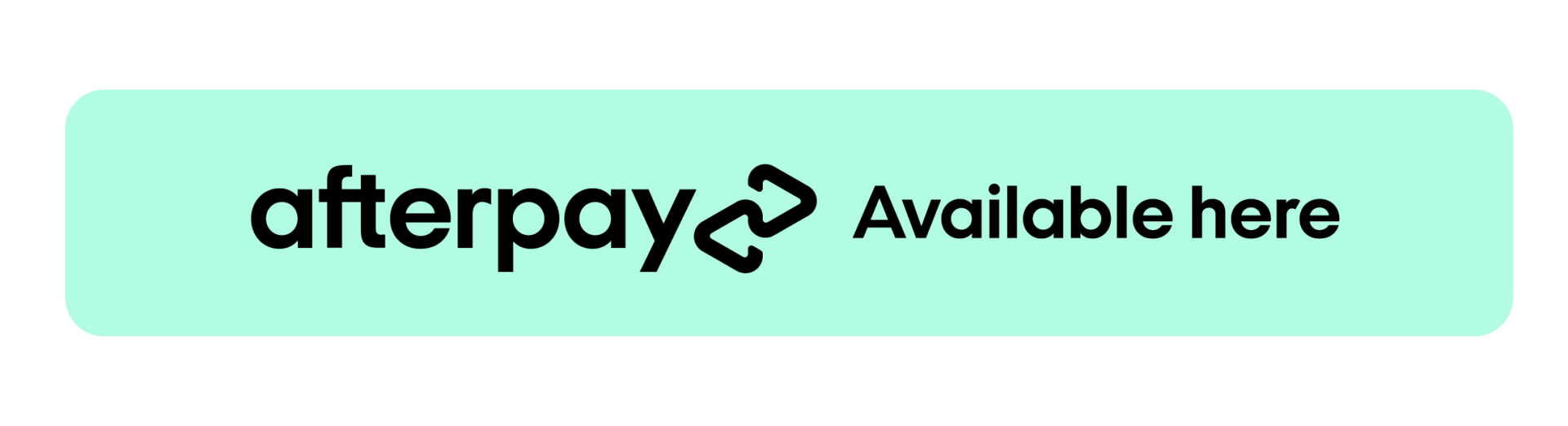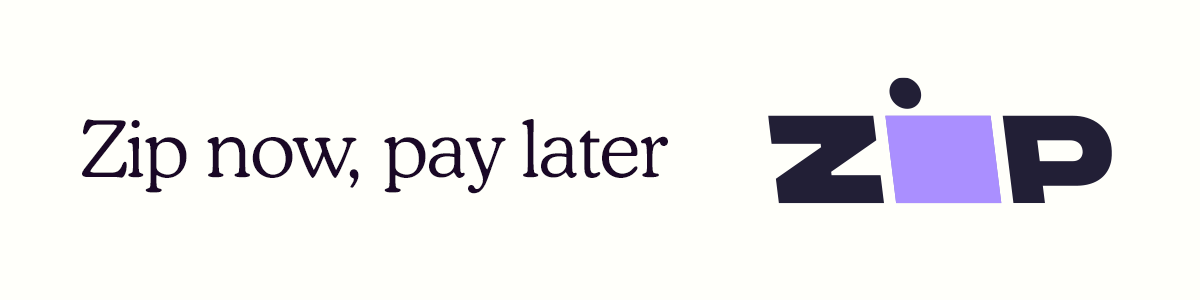Setting Up Events On Dahua Cameras

Step 1
- The first step is to log in to your recorder using a web browser and the IP address of the NVR. The IP address can be found by going to main menu>network>TC/IP.
- Enter the the IP address into your search browser and login using your NVR login details.
Step 2 - SMD
- Select AI>Parameters>SMD.
- Tick enable.
- Select the sensitivity you would like and your effective target.
- If you would like to enable lights or audio for the SMD events, this can be done by ticking the boxes. They can also bet adjusted by clicking the setting buttons.
- If you would like to set a schedule for the SMD, you are also able to set this up by pressing the setting button.
- Ensure the correct record channel is selected.
Step 3 - IVS
- Click setting>camera>conditions>profile management
- Set up your schedule for where you would like to switch from day to night.
Step 4 - Illuminator Modes
- Click conditions and select illuminator
- Select the profile to day
- Most people would have the mode as off during the day however some will have it on auto for low light conditions.
- Change the profile to night
- You can set the illuminator mode to auto, which will automatically set the illuminator based on the ambient light available (e.g street lights)
- You can also set the mode to manual which allows you to set the brightness for the entire night period set in step 3.