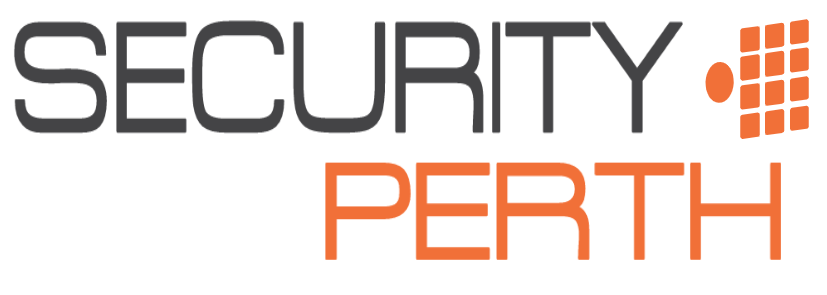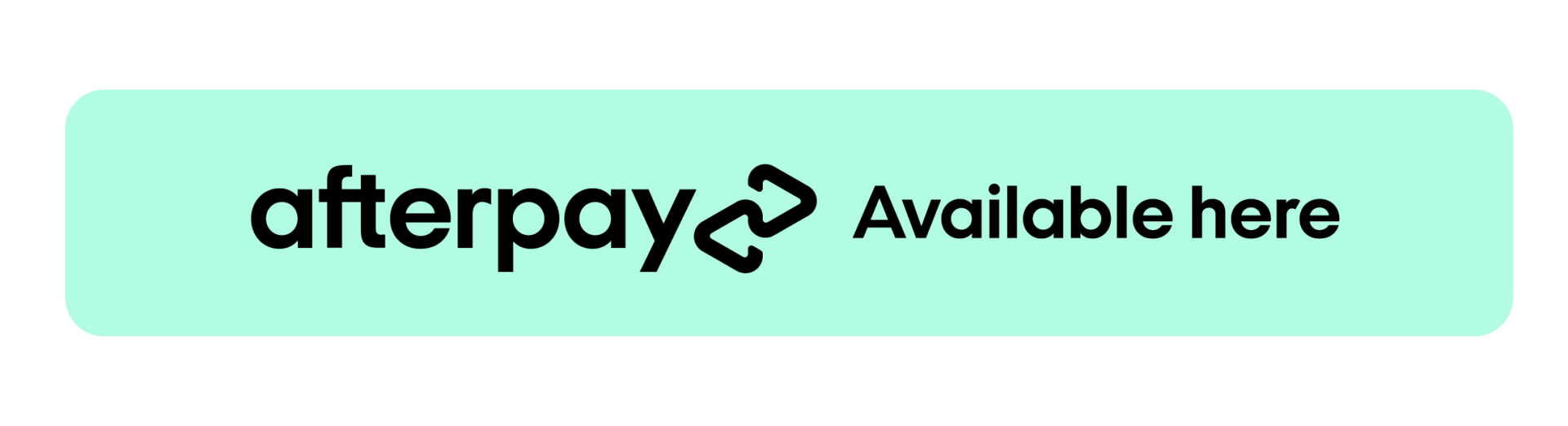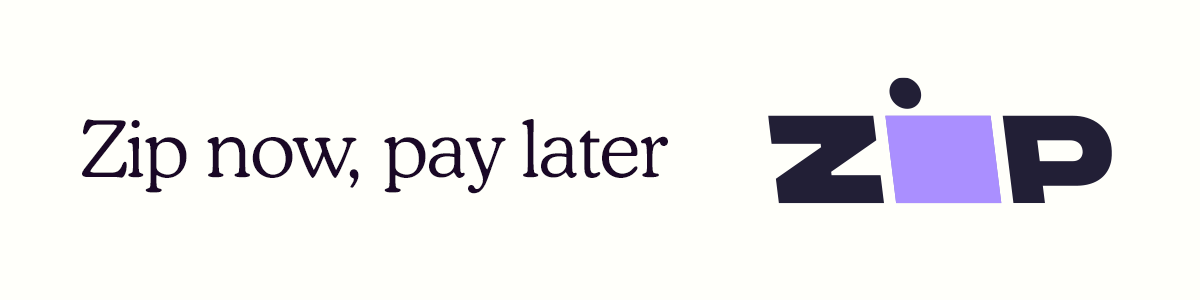Adjusting The White Light On Liveguard ColorVU Cameras

Benefits of Setting the White Light
The Hikvision Gen 2 ColorVU cameras have an inbuilt white light which aids its colour image in a nighttime environment. On top of this, the light can also be set to switch on when your Smart Events have been triggered as a deterrent feature.
This is often used on our installations for deterrence in both residential and commercial environments.
Step 1
First you must login to the back end of the NVR. You must obtain the IP address by going to (1.)System, (2.)Network, (3.)TCP/IP. If you do not have a monitor connected to your NVR, you must download the SADP tool from Google to obtain the IP address. Once you have done this, enter the IP address into the URL bar in your web browser on your computer and login using your normal NVR log in.
Step 2
Once you have logged into your recorder, select (1.)Configuration, (2.) System, (3.) Camera Management, (4.) IP Camera, (5.) the blue URL next to the listed camera. From there, login using the same login as the NVR. If you get lost or something looks different, there’s a video on the Security Perth Youtube channel titled 'How to access Hikvision cameras connected to the NVR’
Step 3
- Once you are in the camera, go to (1.)Configuration, (2.)Image, (3.) Day/Night Switch.
- On this menu, you will see Brightness A and Brightness B.
- Brightness A is the brightness of the light during normal nighttime hours, and
- Brightness B is the brightness once the event has been triggered and the camera is in an ARMED state.
Adjust Your Events
Click the button below to adjust events on your ColorVU cameras if you are getting false or non events.